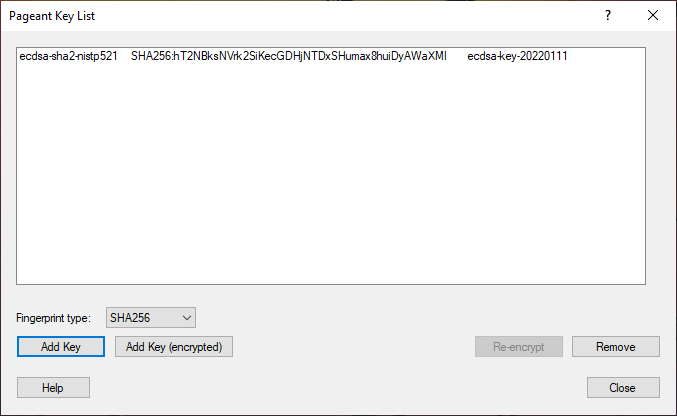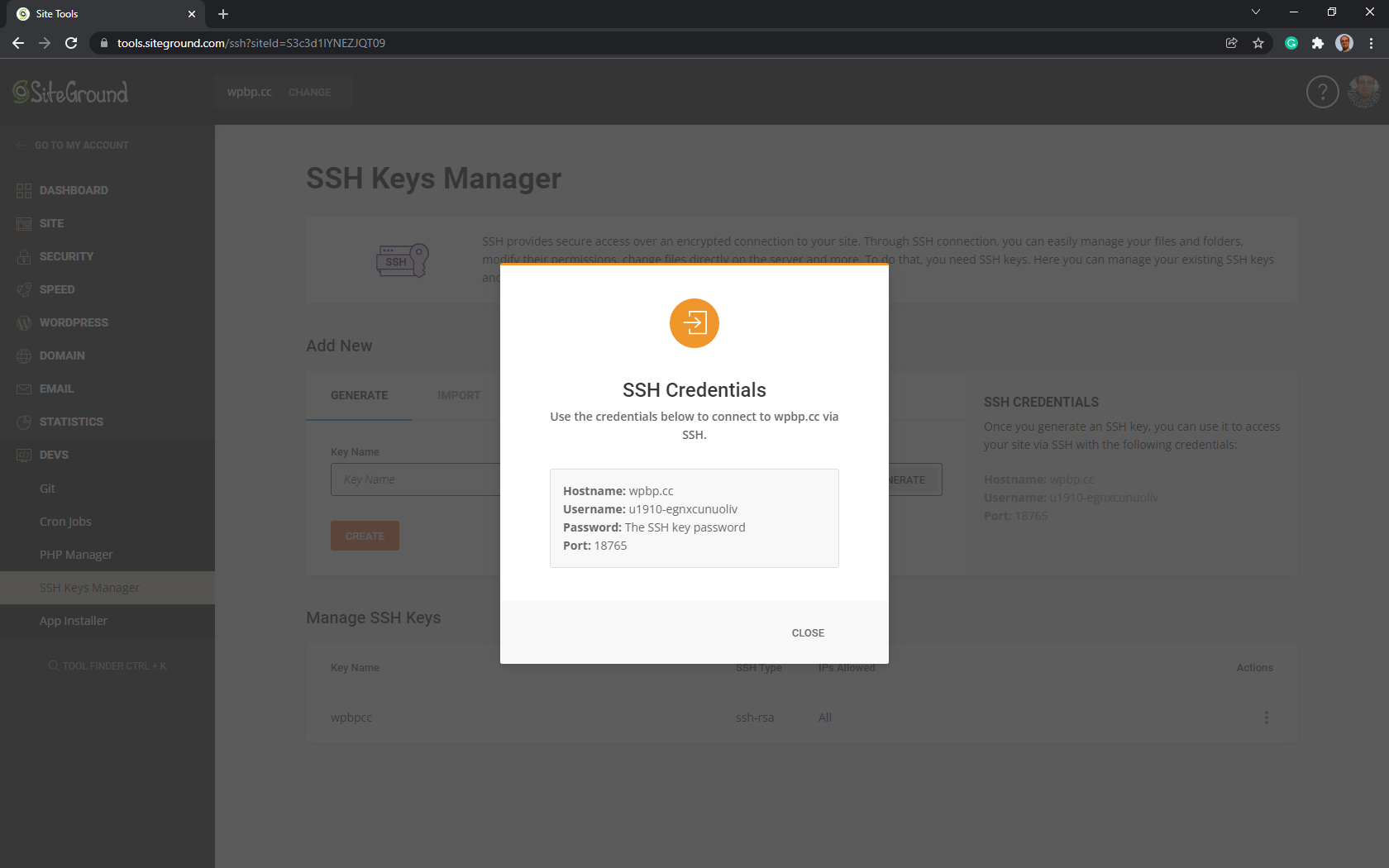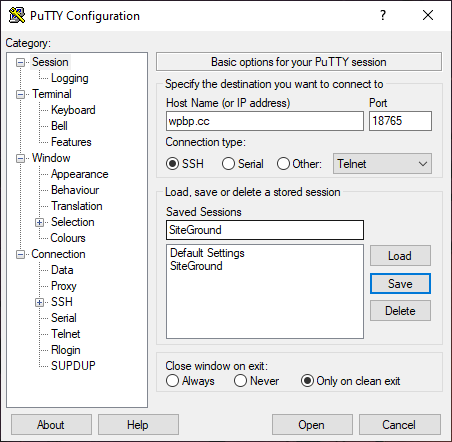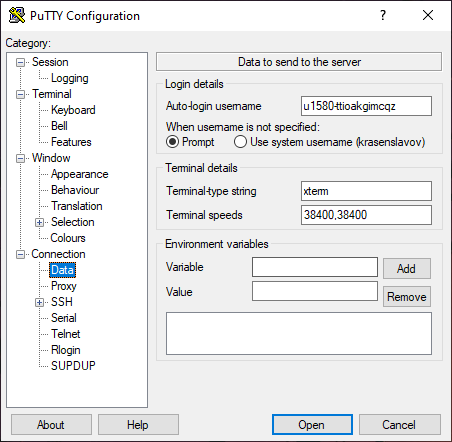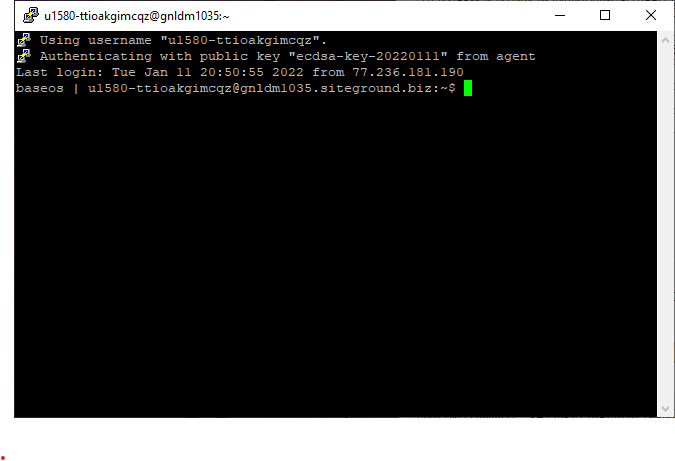The private key is secret, known only to the user, and should be encrypted and stored safely.
1. Open Pageant and click Add Key
We are using the 3rd tool that comes with PuTTY, Pageant, to store our private PuTTY-ecdsa.ppk key safely.
2. Go to SiteGround DEVS > SSH Keys Manager
Then look for SSH Credentials and save or remember the username, hostname, and port (e.g., 18765).
3. Create and save PuTTY session
Lastly, open PuTTY:
- Add hostname (e.g., web.cc); you can also use an IP Address found on the Dashboard
- Add port (e.g., 18765)
- Go to
Connection > Dataon the sidebar and add your Auto-login username - Go back to
Session; enter the name in Save Session and click Save
You will be auto-logged to your SiteGround hosting server via the terminal when you click Open.