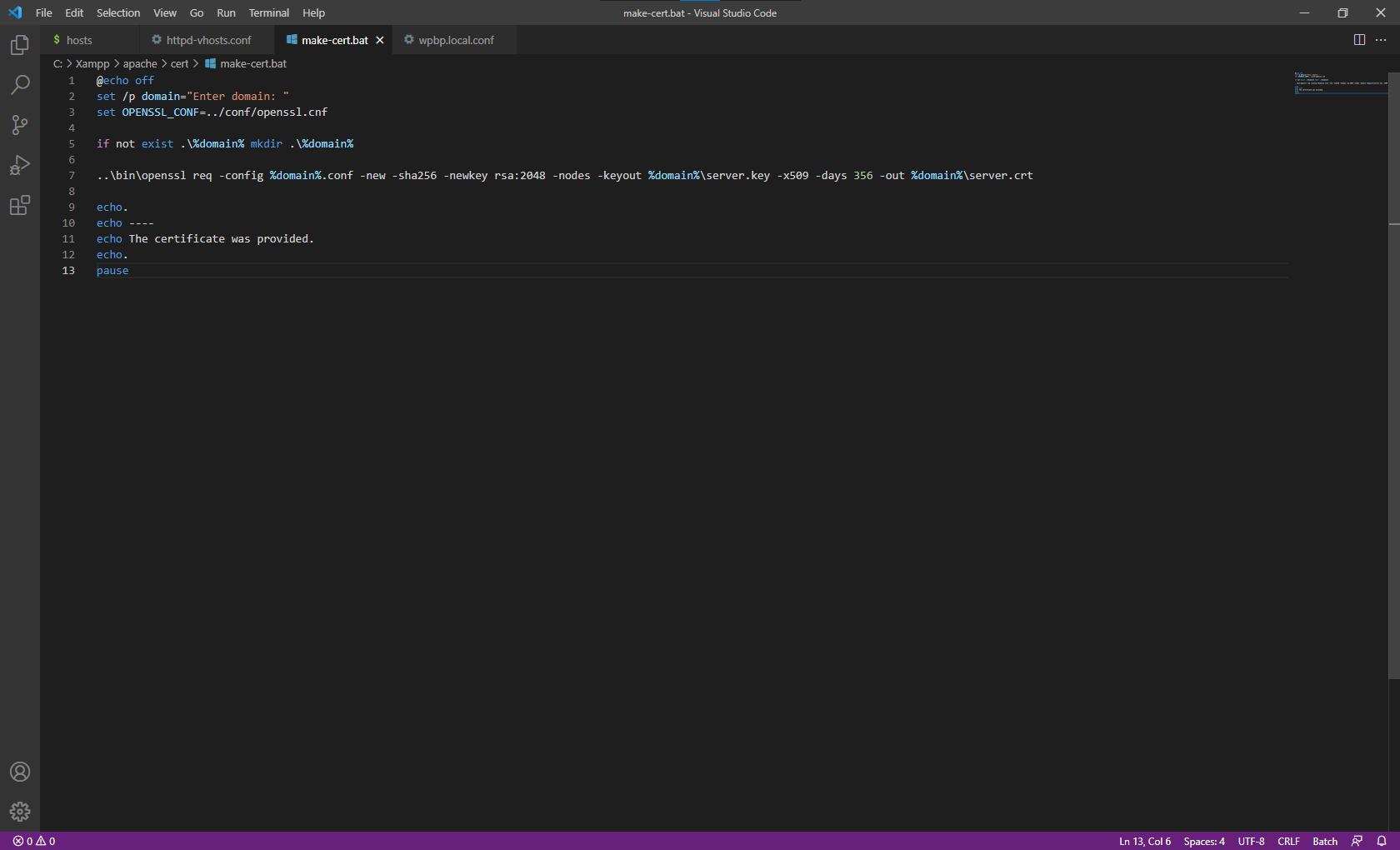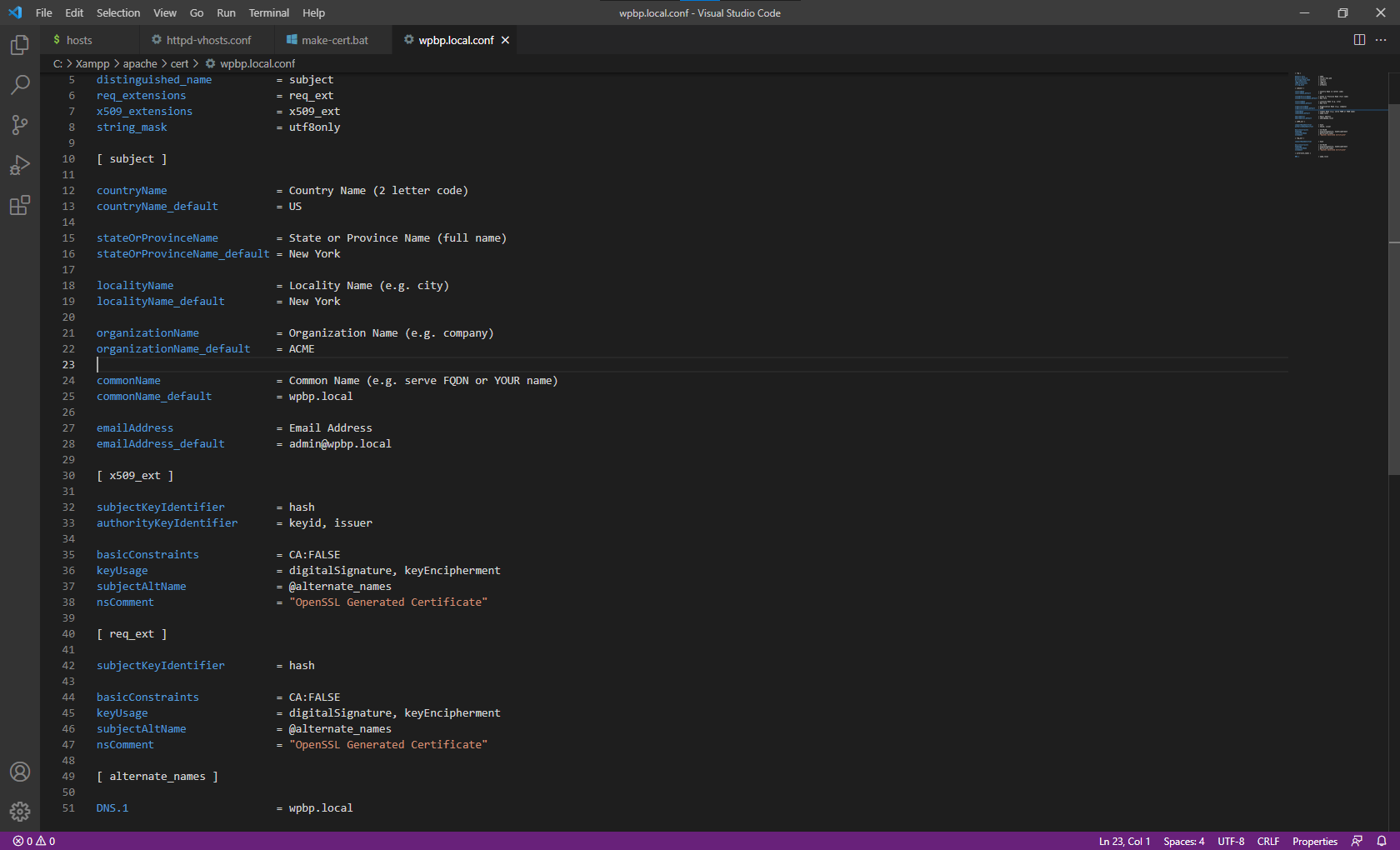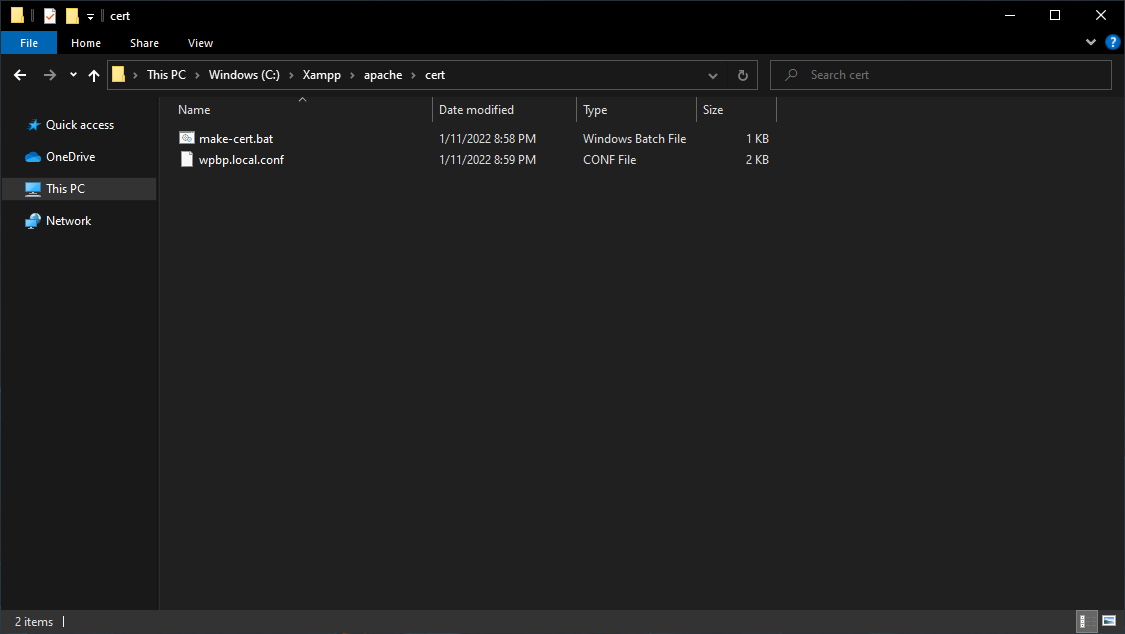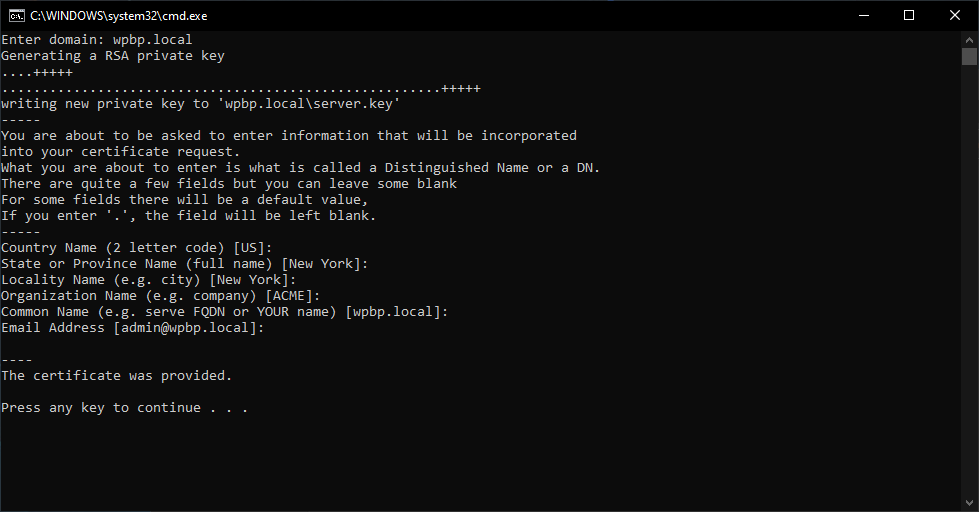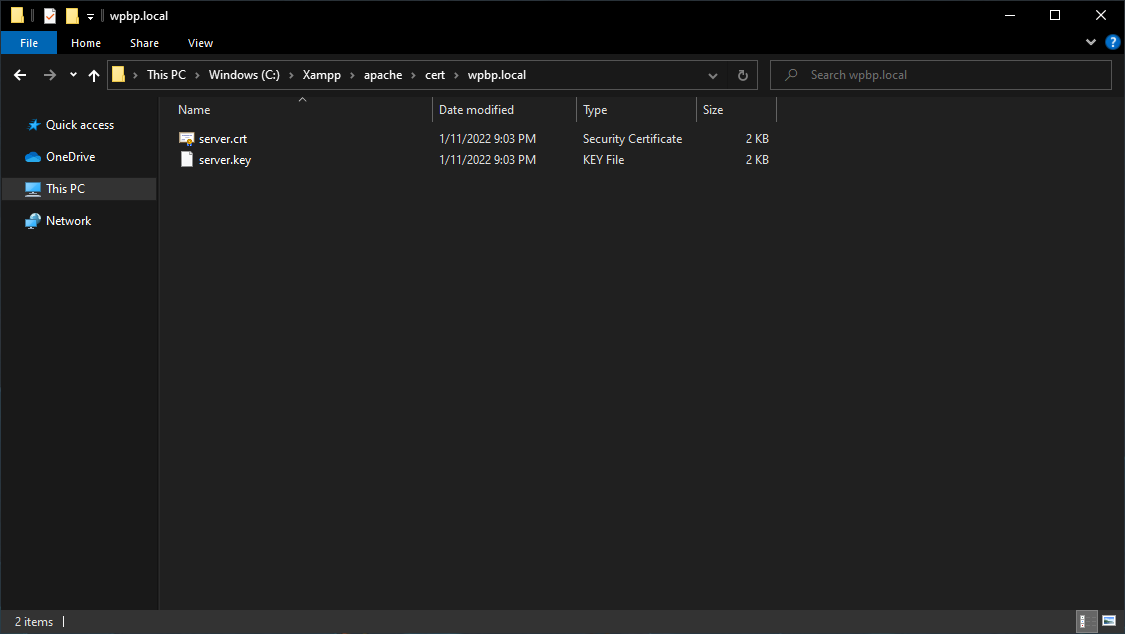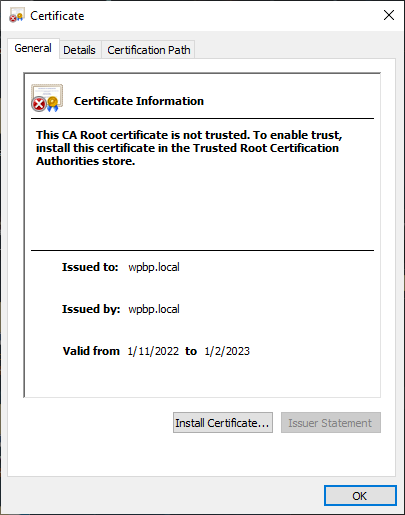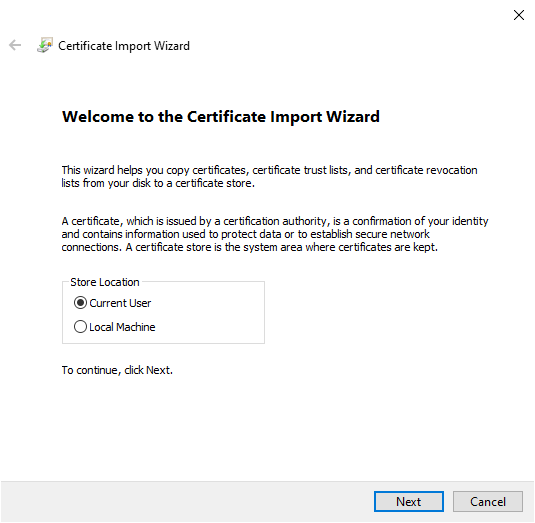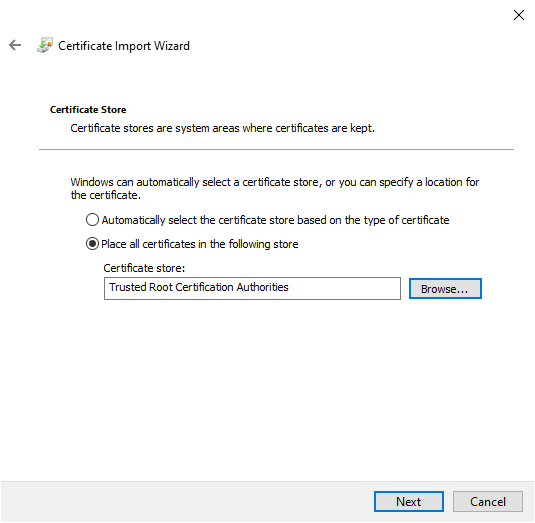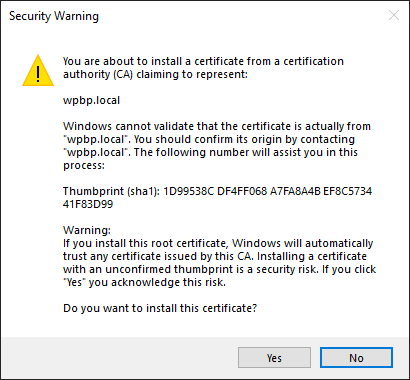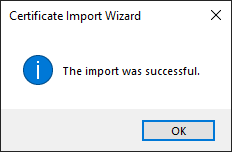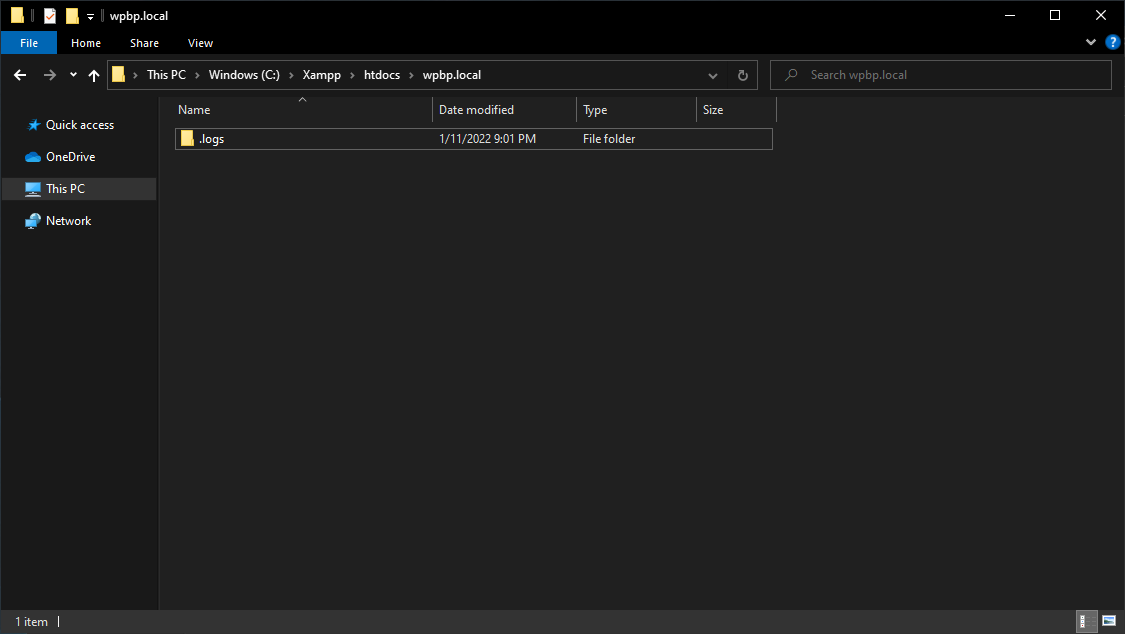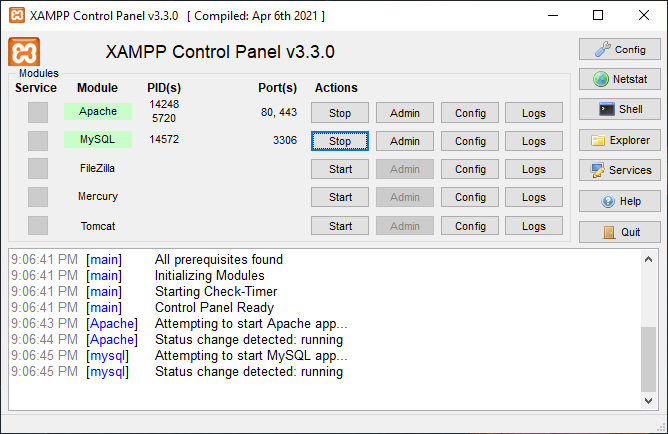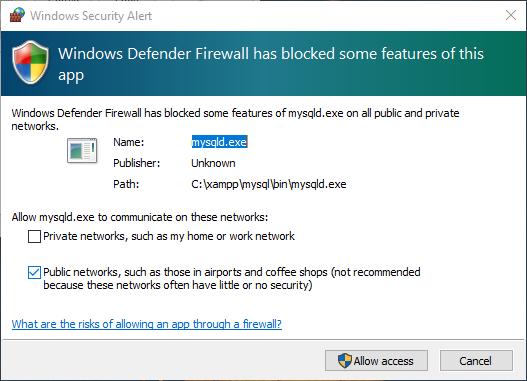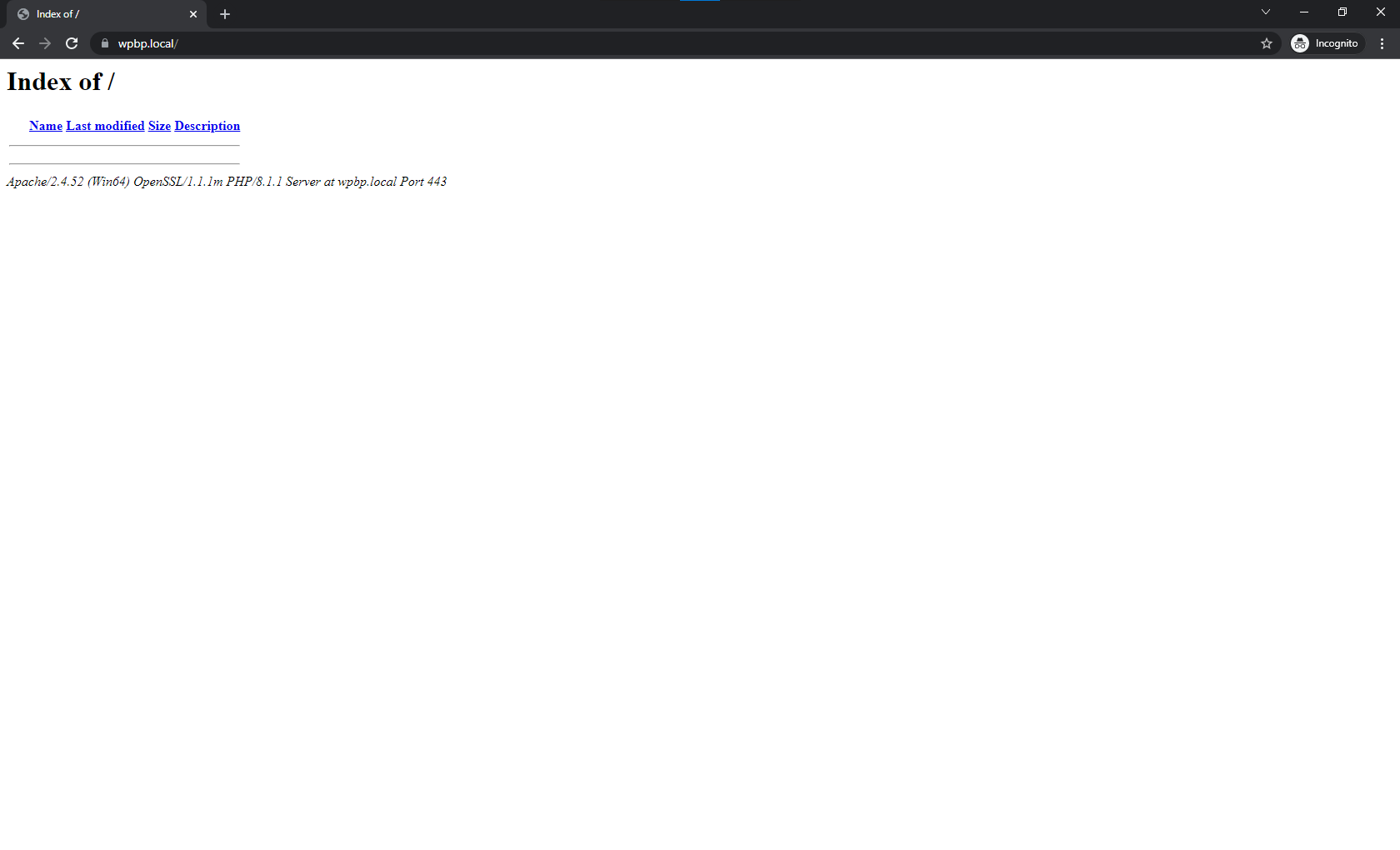SSL stands for Secure Sockets Layer, a security protocol that creates an encrypted link between a web server and a web browser.
Before we do anything else, you need to create cert folder inside C:\Xampp\apache\ and two empty files make-cert.bat and wpbp.local.conf
Note: Be sure to have the .conf extensions; otherwise, the “make” process will fail.
1. Open and update C:\Xampp\apache\cert\make-cert.bat
@echo off set /p domain="Enter domain: " set OPENSSL_CONF=../conf/openssl.cnf if not exist .\%domain% mkdir .\%domain% ..\bin\openssl req -config %domain%.conf -new -sha256 -newkey rsa:2048 -nodes -keyout %domain%\server.key -x509 -days 356 -out %domain%\server.crt echo. echo ---- echo The certificate was provided. echo. pause
1. Open and update C:\Xampp\apache\cert\wpbp.local.conf
Replace the wpbp with your domain name from the file name and its contents.
[ req ] default_bits = 2048 default_keyfile = server-key.pem distinguished_name = subject req_extensions = req_ext x509_extensions = x509_ext string_mask = utf8only [ subject ] countryName = Country Name (2 letter code) countryName_default = US stateOrProvinceName = State or Province Name (full name) stateOrProvinceName_default = New York localityName = Locality Name (e.g. city) localityName_default = New York organizationName = Organization Name (e.g. company) organizationName_default = ACME commonName = Common Name (e.g. serve FQDN or YOUR name) commonName_default = wpbp.local emailAddress = Email Address emailAddress_default = admin@wpbp.local [ x509_ext ] subjectKeyIdentifier = hash authorityKeyIdentifier = keyid, issuer basicConstraints = CA:FALSE keyUsage = digitalSignature, keyEncipherment subjectAltName = @alternate_names nsComment = "OpenSSL Generated Certificate" [ req_ext ] subjectKeyIdentifier = hash basicConstraints = CA:FALSE keyUsage = digitalSignature, keyEncipherment subjectAltName = @alternate_names nsComment = "OpenSSL Generated Certificate" [ alternate_names ] DNS.1 = wpbp.local
3. Run C:\Xampp\apache\cert\make-cert.bat
Once you have your files ready, it is time to complete the SSL process.
You can hit [Enter] several times and use the default values for your certificate or enter your own details.
In the end, you will have a new folder created with wpbp.local a name with two files inside, server.crt and server.key.
4. Run C:\Xampp\apache\cert\wpbp.local\server.crt
Finally, to add the SSL certificates to your local machine run server.crt and follow the steps shown in the screenshot gallery below.
6. Testing your local development environment with SSL
We are now done with the configuration.
All we have left before we start Apache and MySQL services is to create our document root wpbp.local/ folder with .logs/ inside.
C:\Xampp\htdocs\wpbp.local\.logs
Once the above is done, you can open the Xampp Control Panel, Start the Apache and MySQL services, and open the https://wpbp.local/ in your favorite browser.